Install the Battery:
1. Remove the back cover.
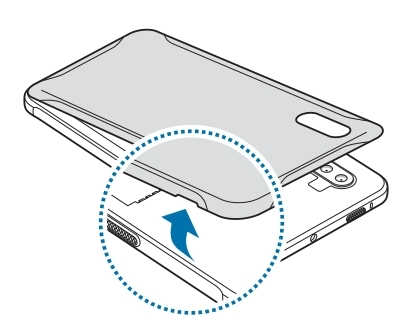
Do not bend or twist the back cover excessively. Doing so may damage the cover.
2. Insert the battery with the battery’s gold-colored contacts properly aligned with the device’s contacts.
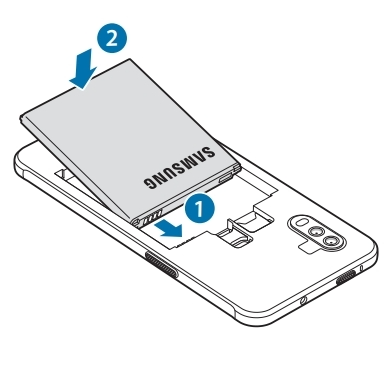
3. Align the cover to the back of the phone and firmly press to hold in place
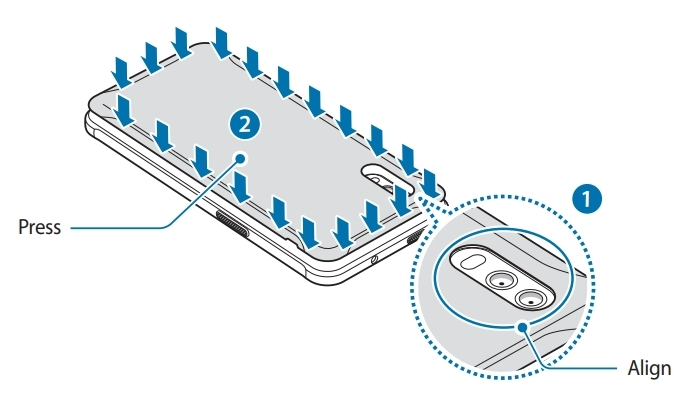
Ensure that the back cover is closed tightly to prevent water and dust from entering the device. Open or loose back cover may allow water and dust to enter the device and cause damage.
Initial Setup:
Upon boot, the phone will connect with Microsoft Intune and Android Enterprise. This may take some time. If this is a swap, please turn off your old phone first and swap the sim card!
At the Welcome screen, tap "Start". Agree to the terms and policies and proceed through the prompts until you get to the "Easy setup with another device" screen. Choose Set up manually.
When you get to the Wi-Fi screen. Connect to your Wi-Fi to speed up the enrollment process. If you do not have Wi-Fi available, you may click Skip.
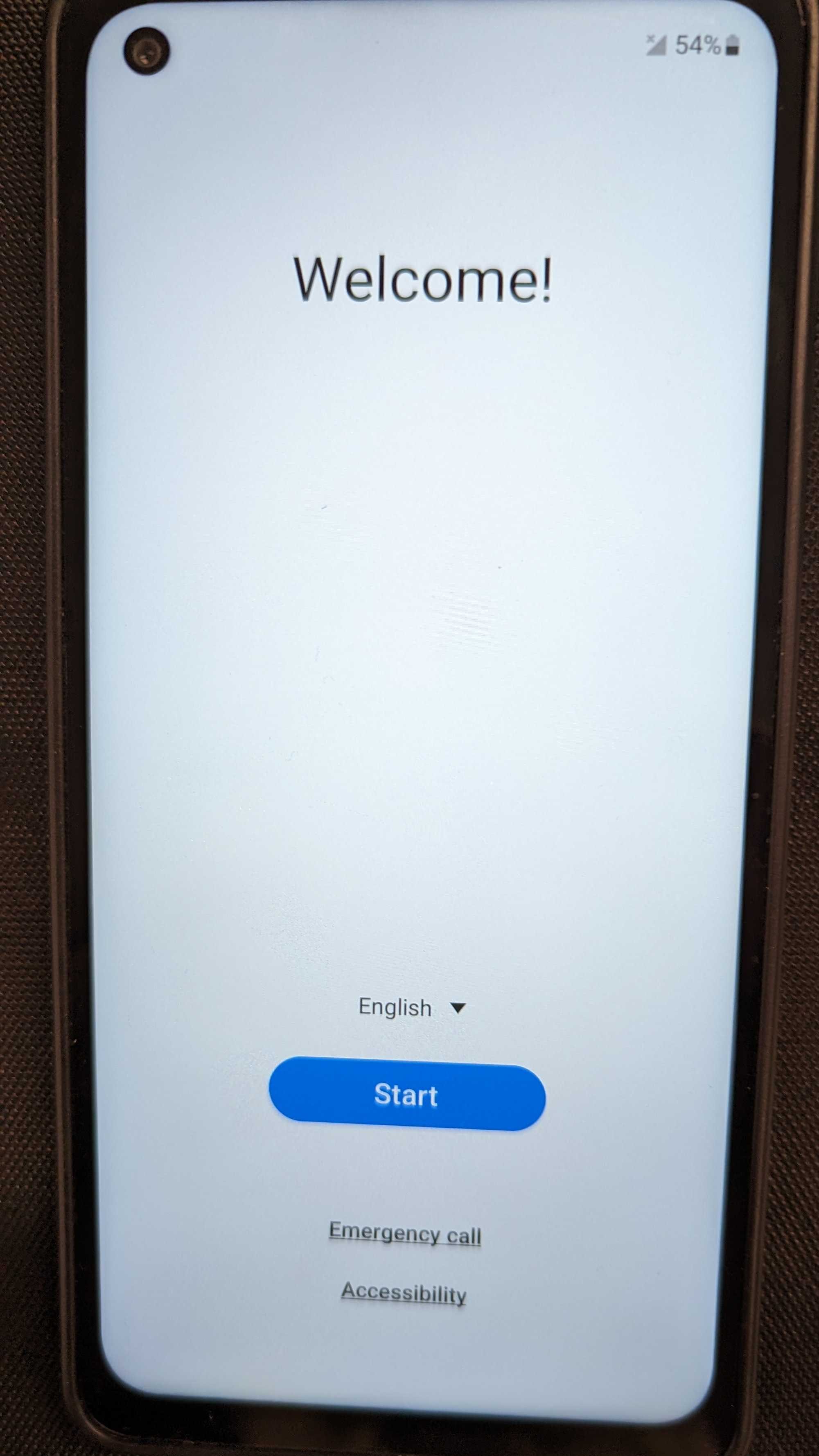
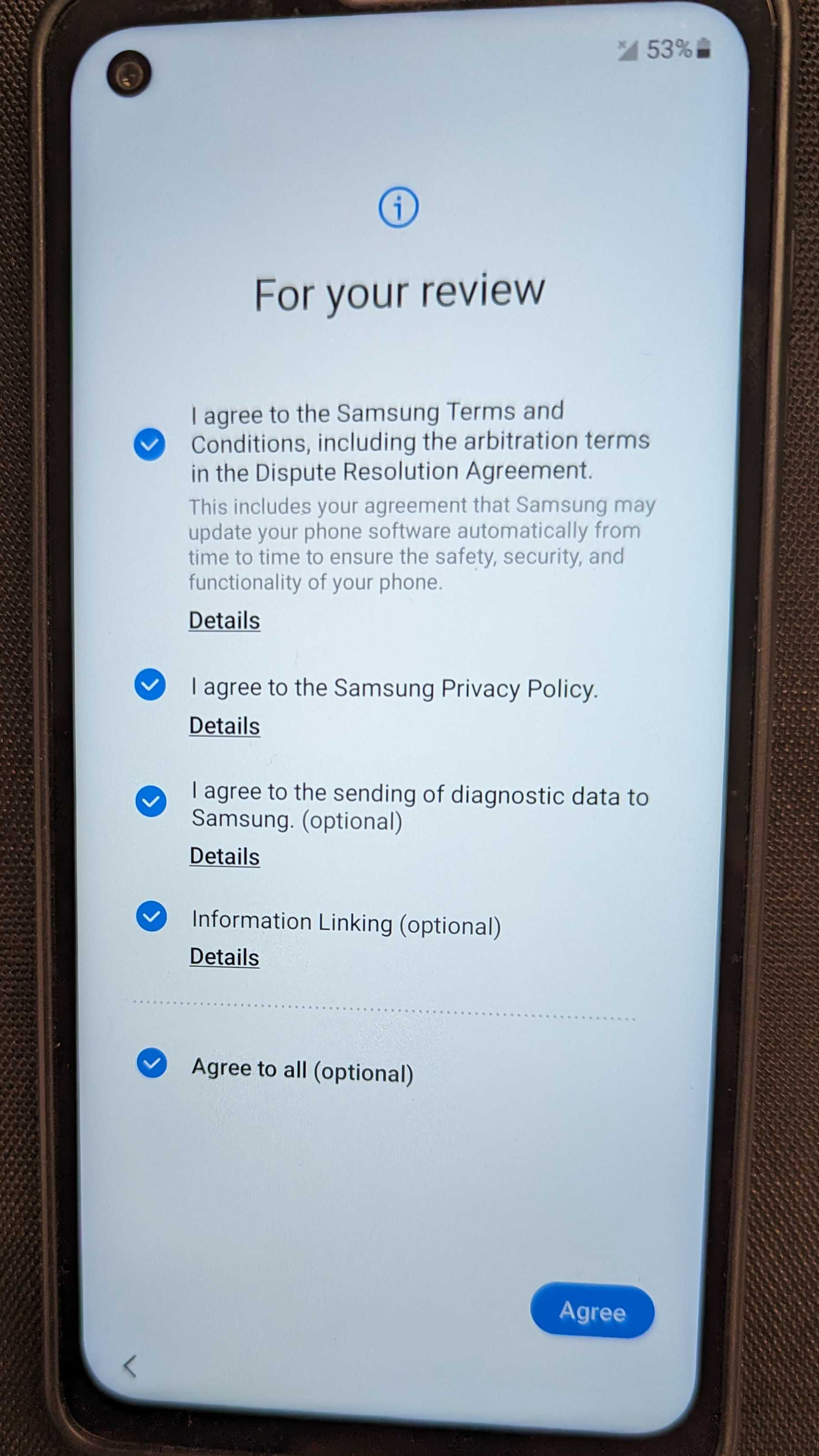


After initial Wi-Fi settings, It will ask to copy files from another device select “Don’t Copy”. After, Intune will prompt for the Device Setup Screen.

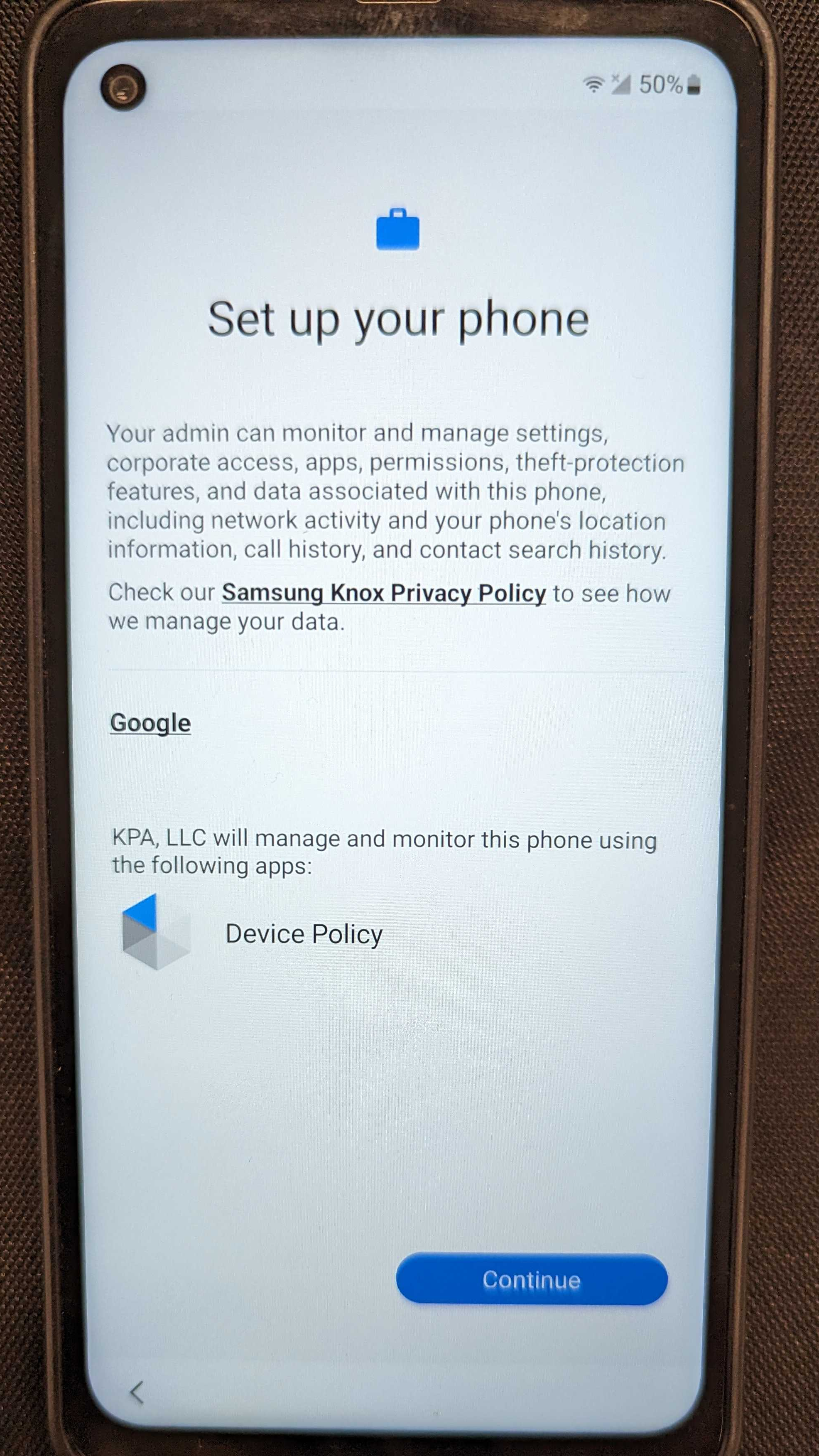
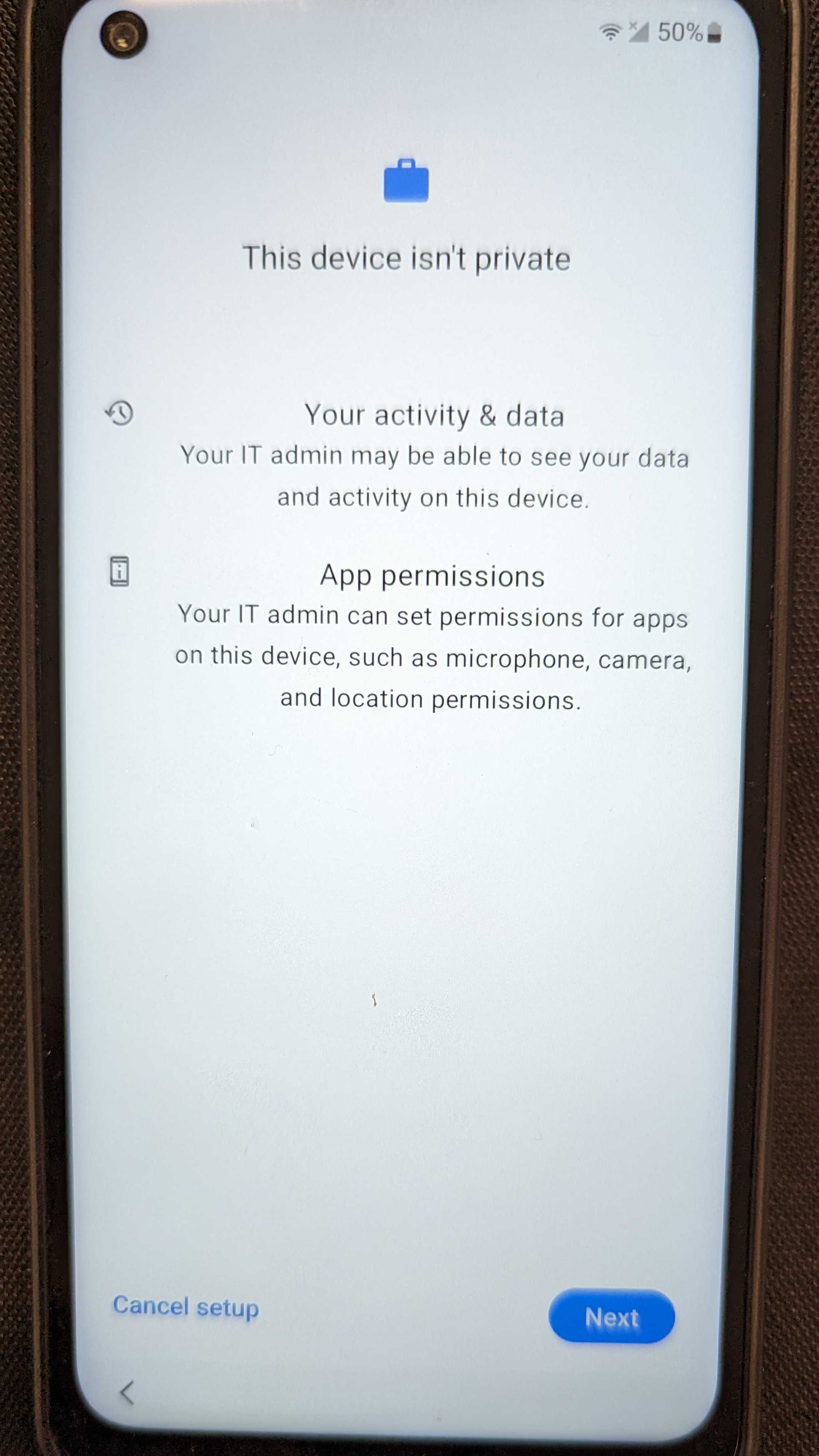
Agree to Google services and select "Use without an account" on the Welcome to Chrome screen.
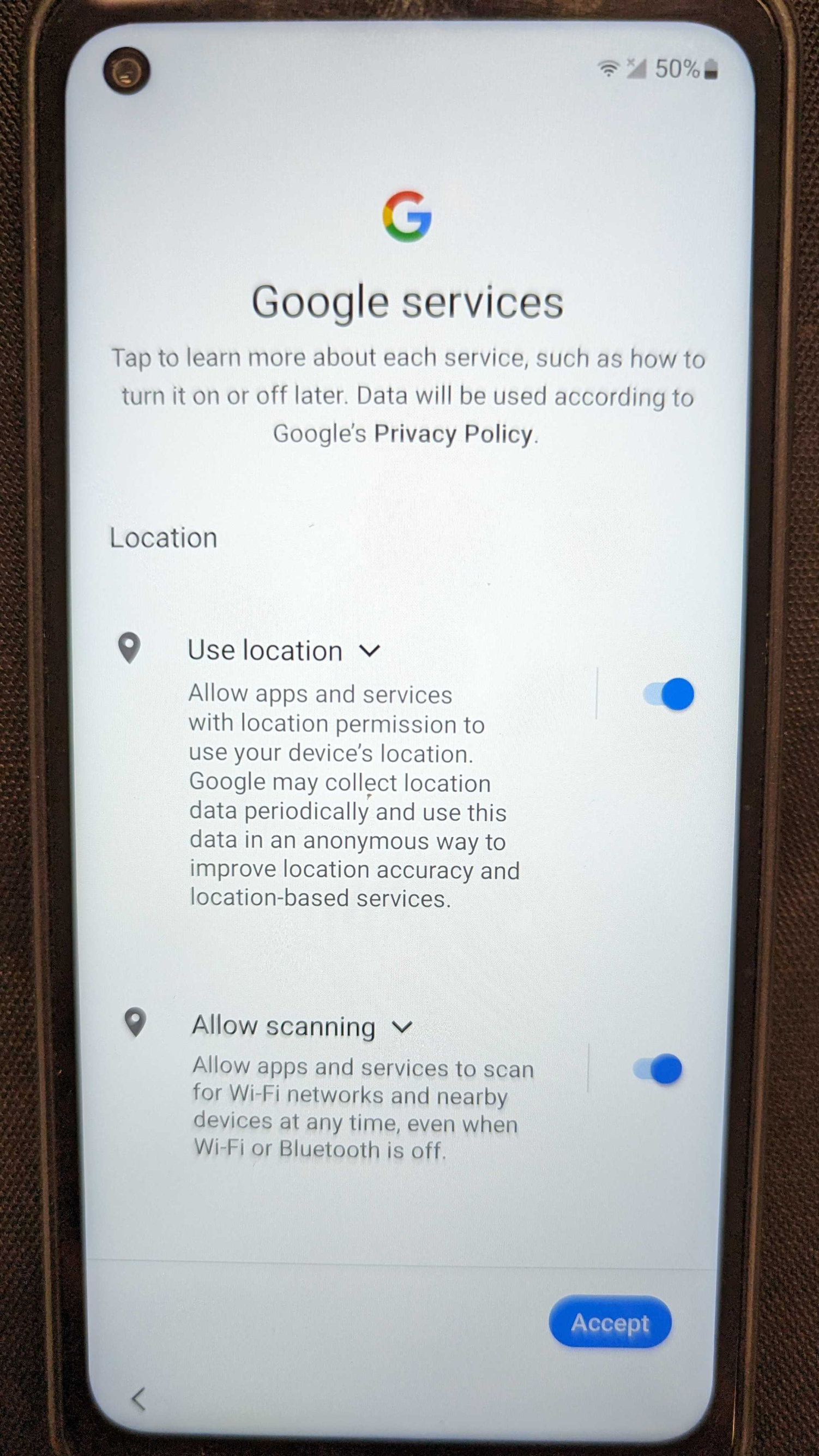
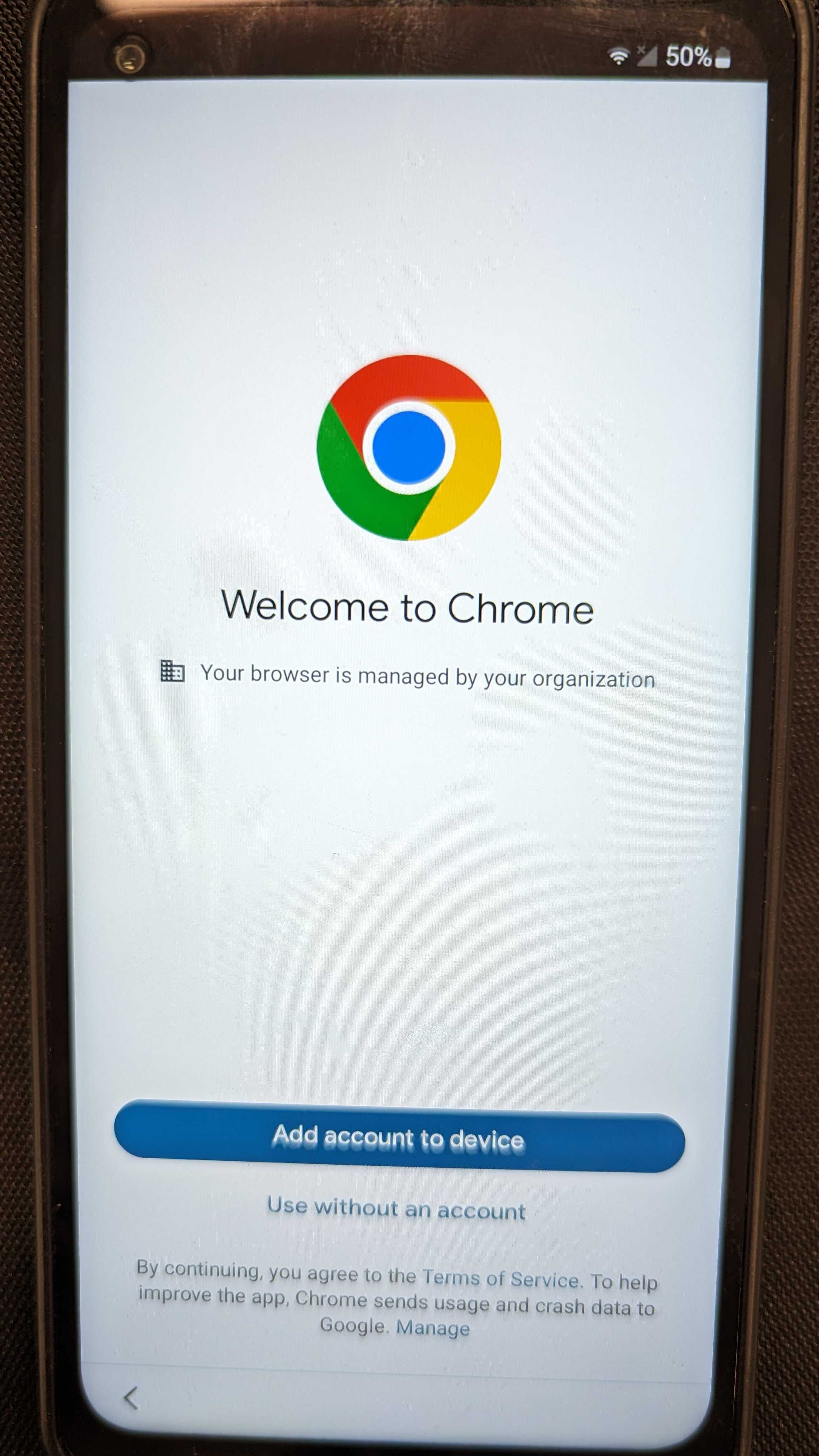
Complete Your work checklist by clicking on each section. Start with Installing work apps. The list of apps you see may be different but you can continue and press done. The apps will all get installed after enrollment.
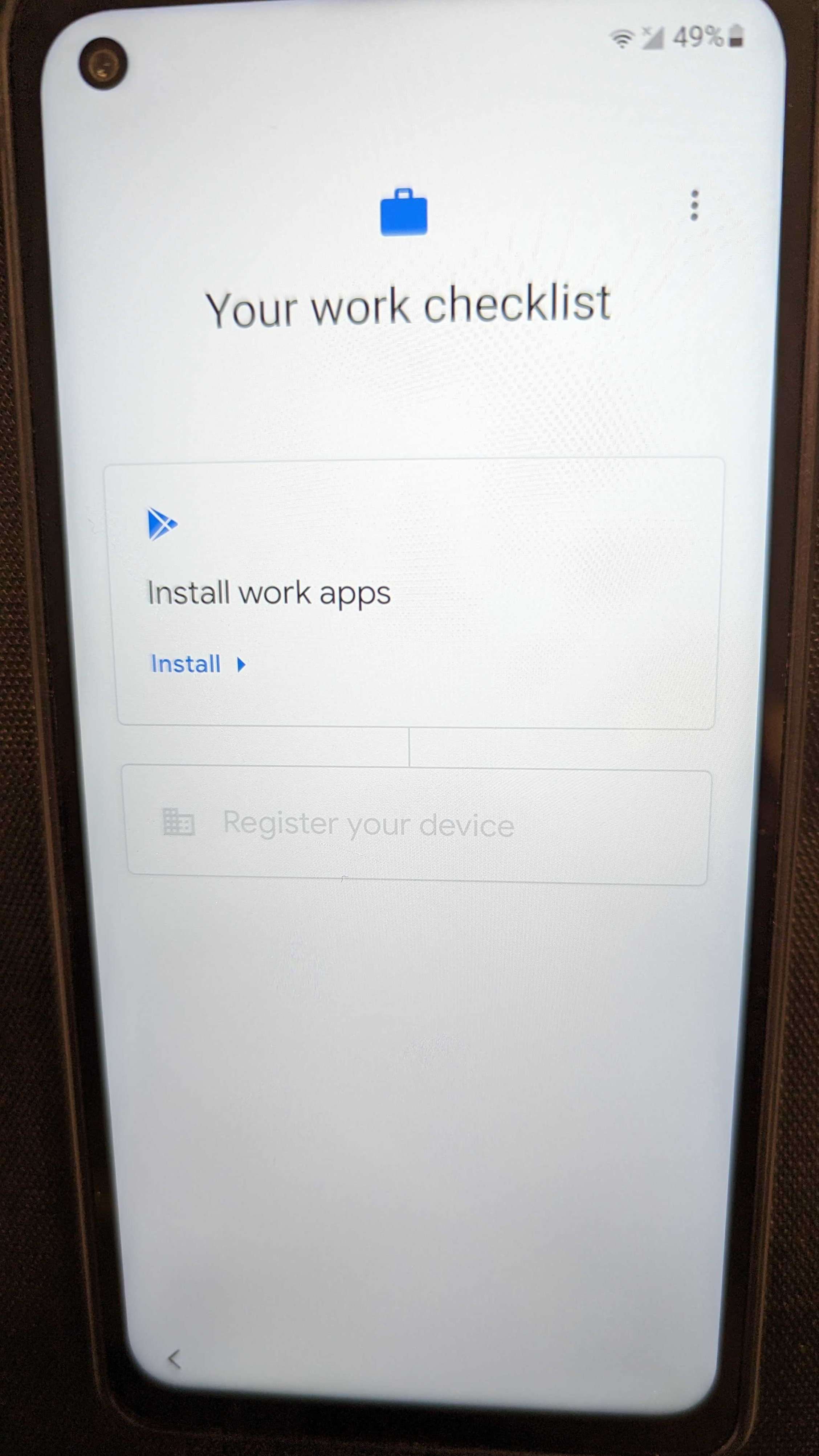
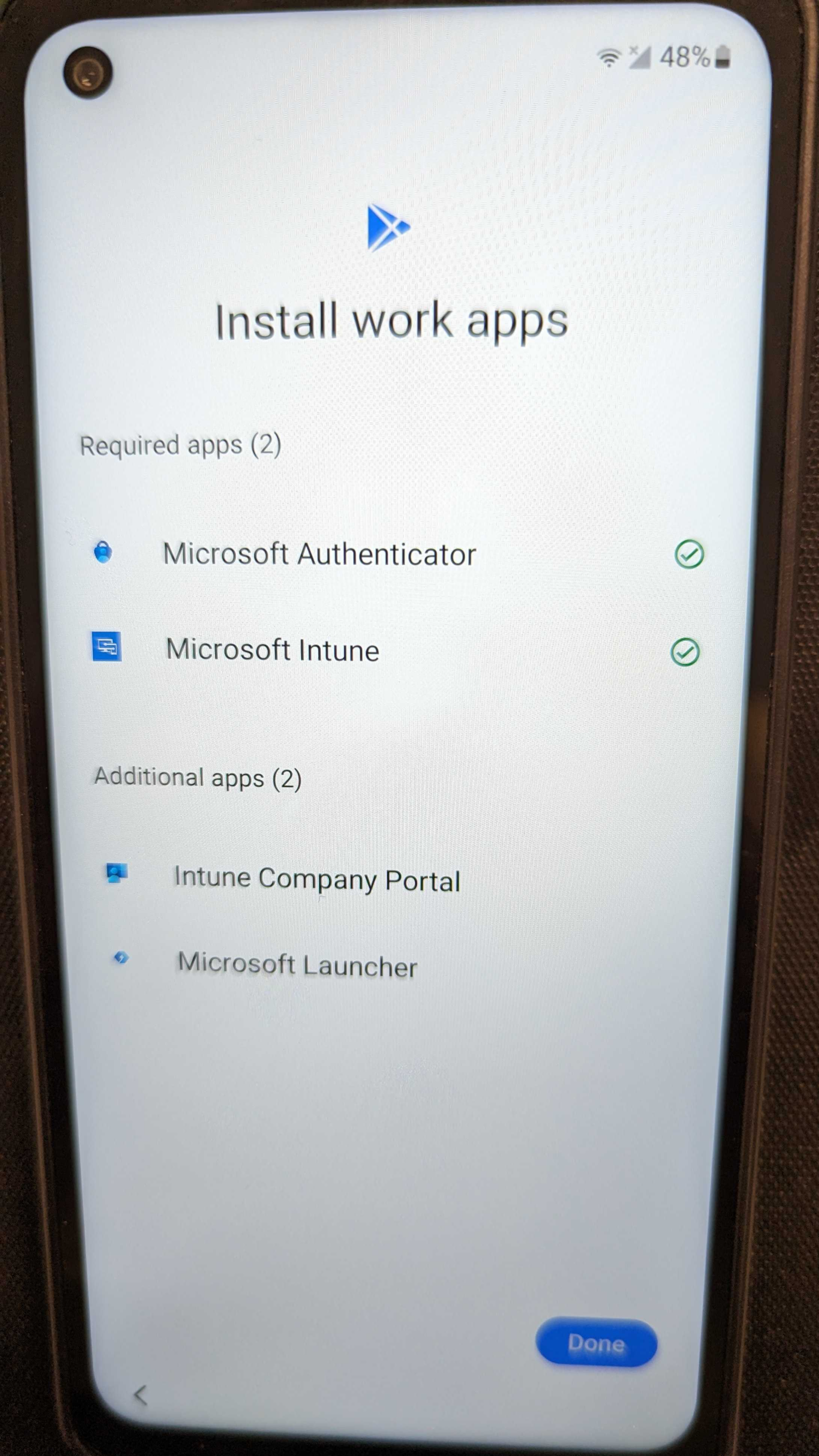
Next, Register your device. You will be prompted to sign in to your Microsoft account. Please use your KPA password and first initial and last name @KPAHQ.NET email, e.g. tpetersen@KPAHQ.NET.
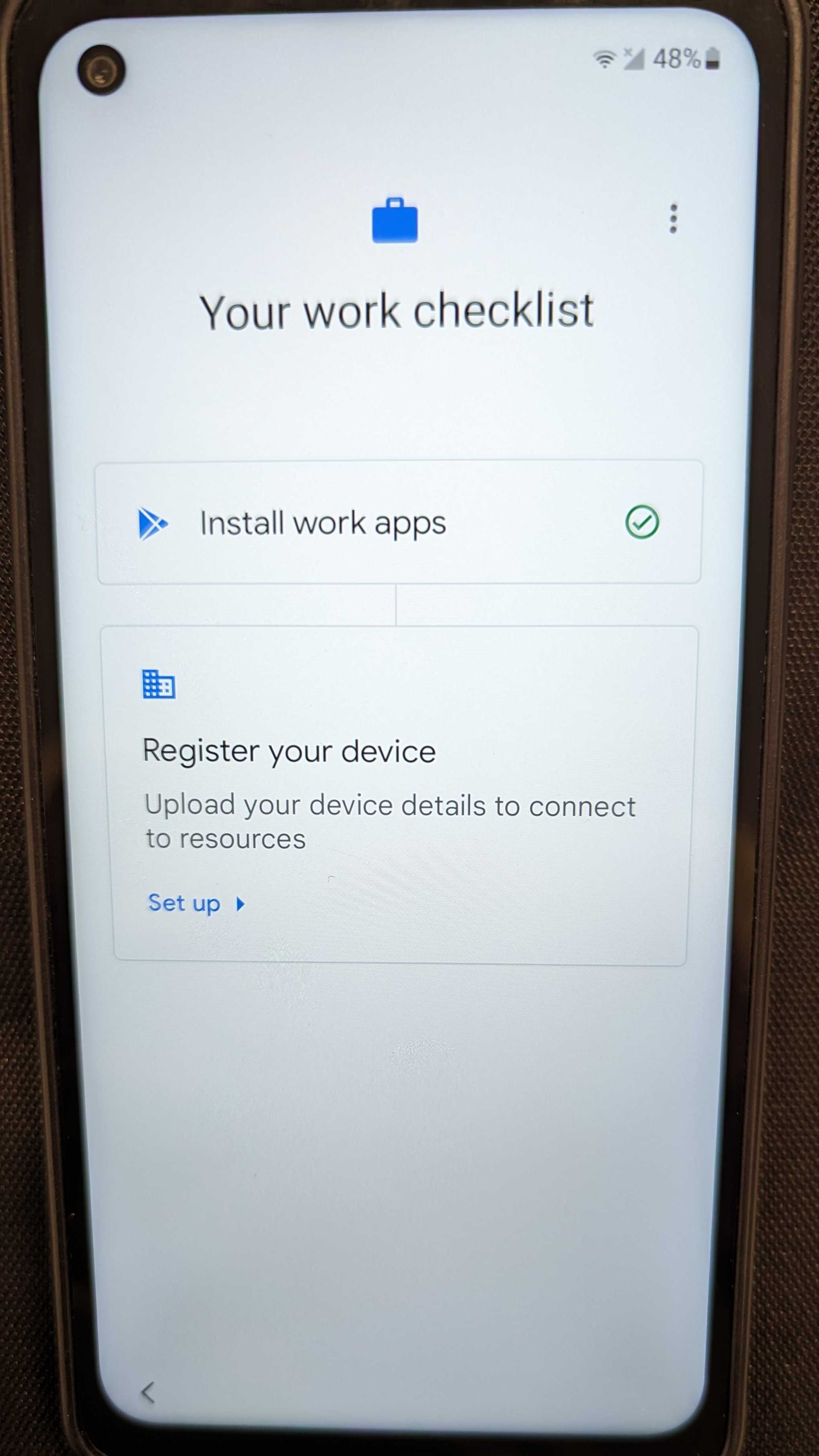
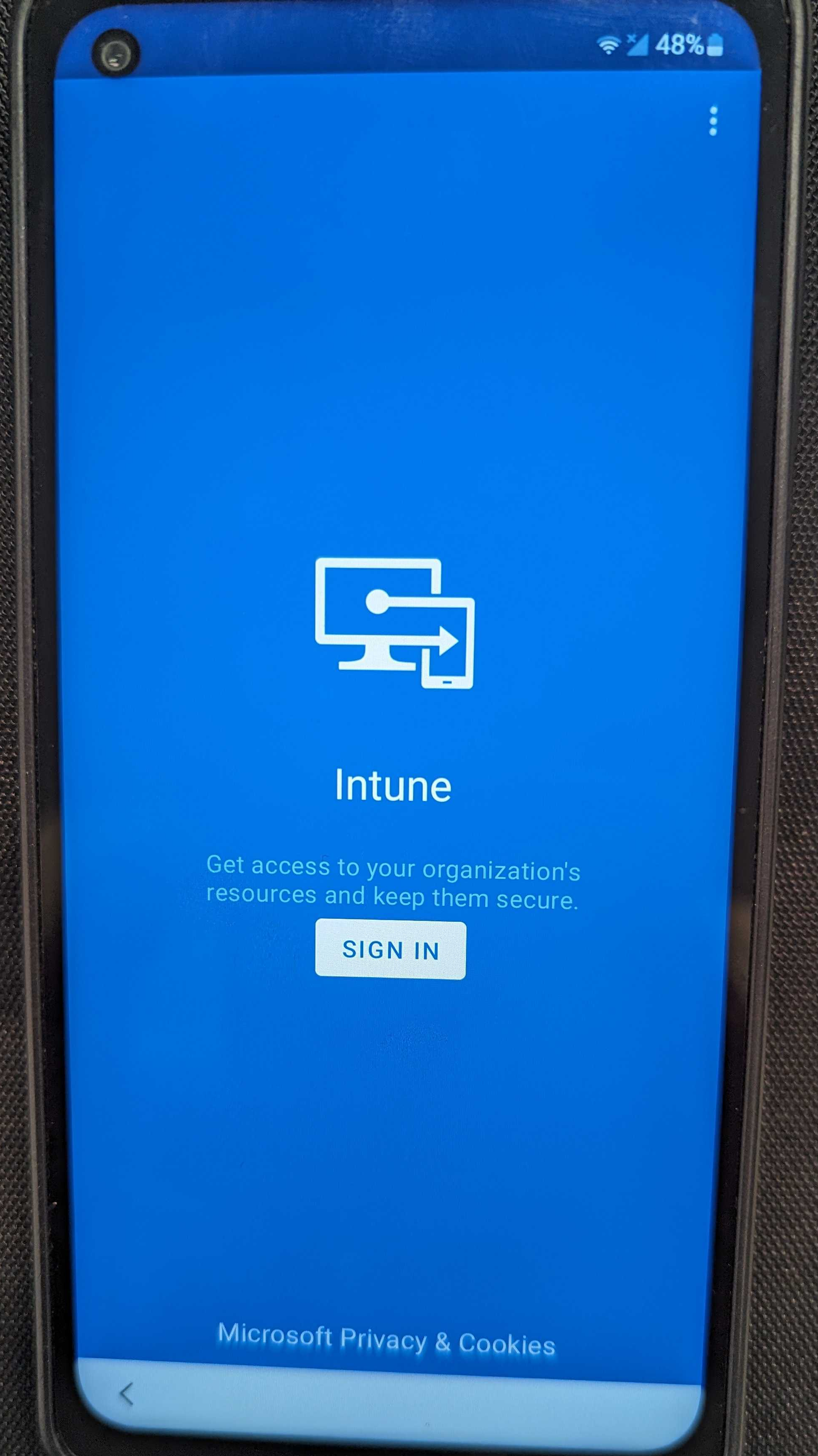
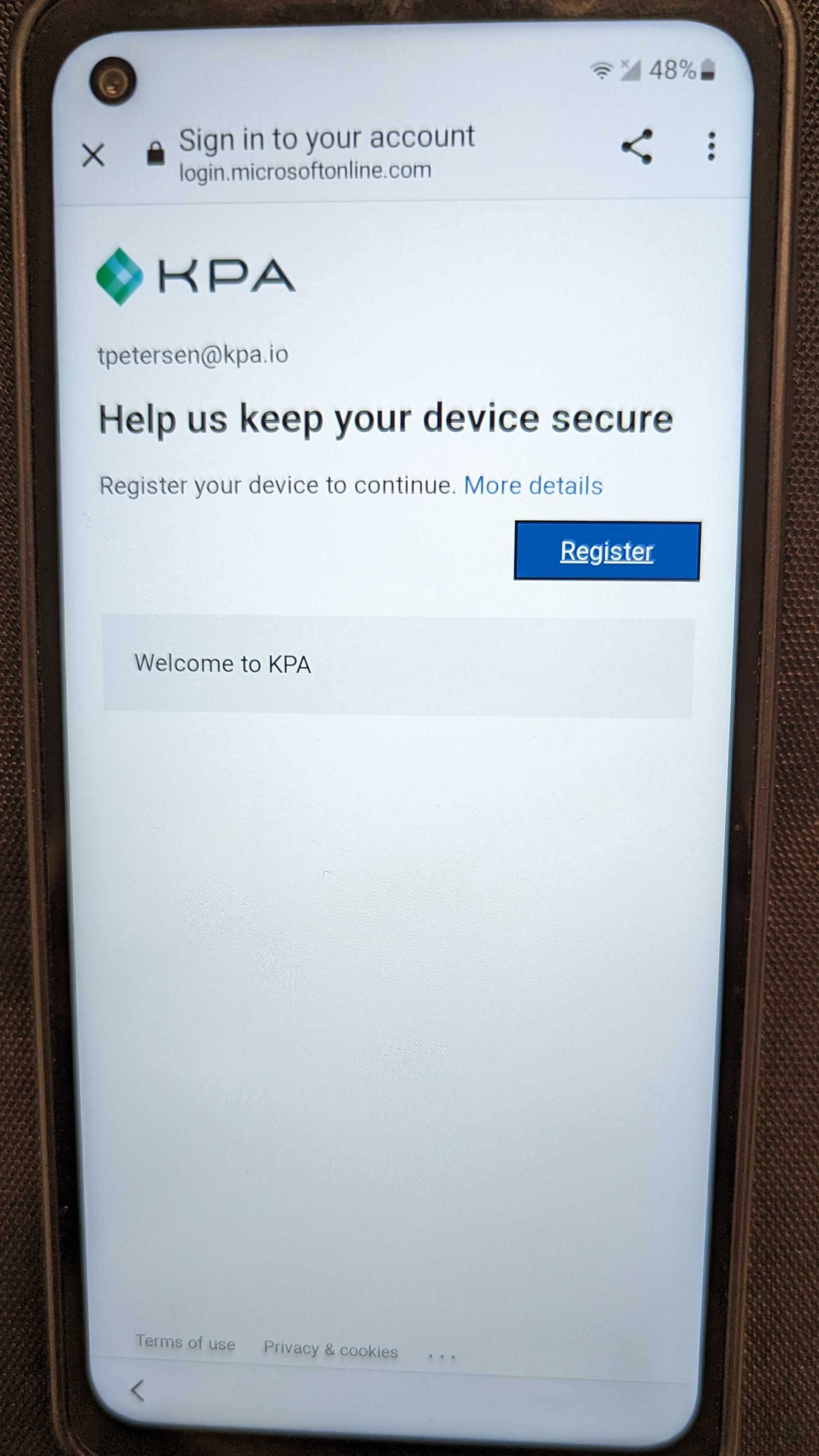
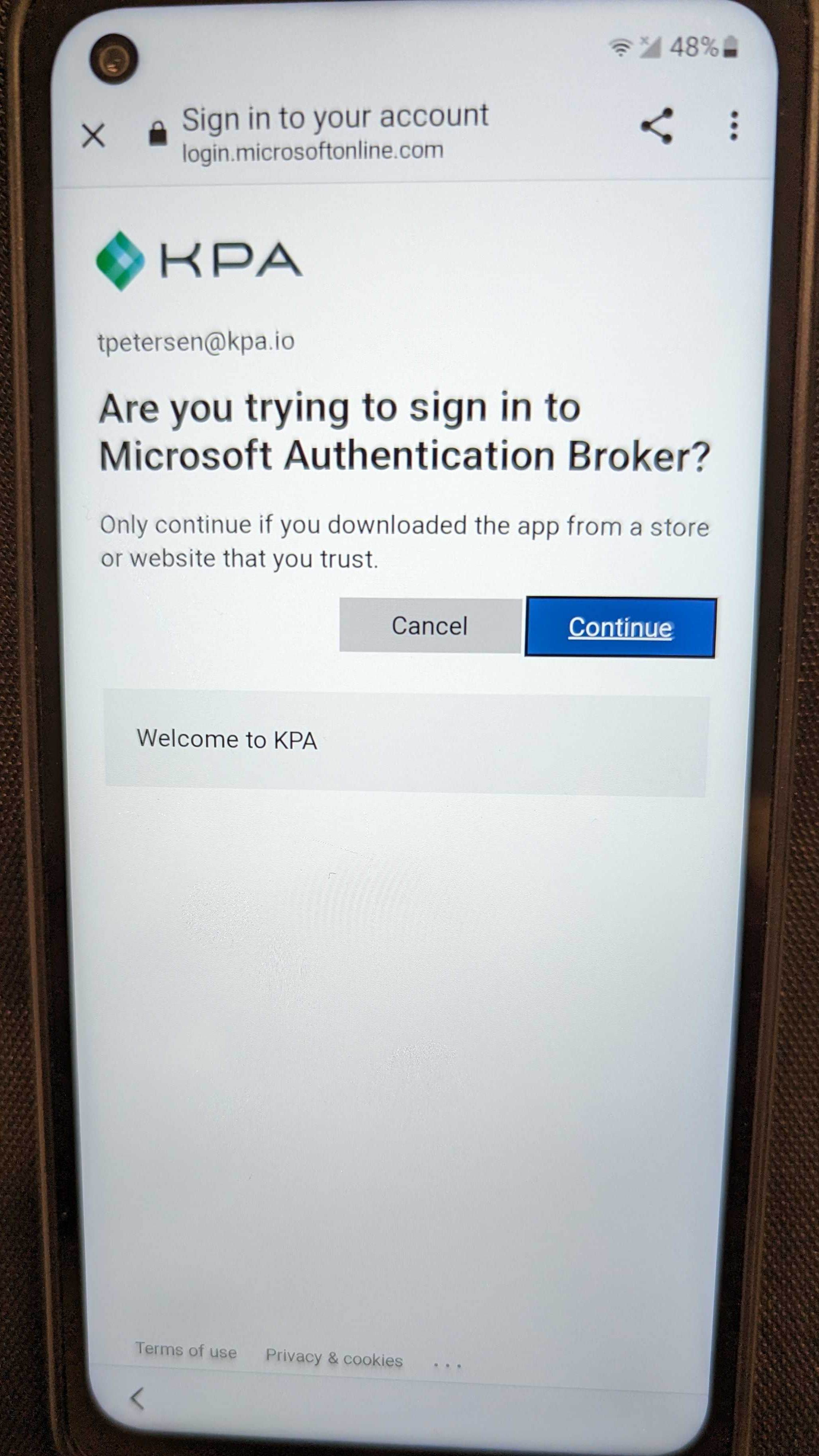
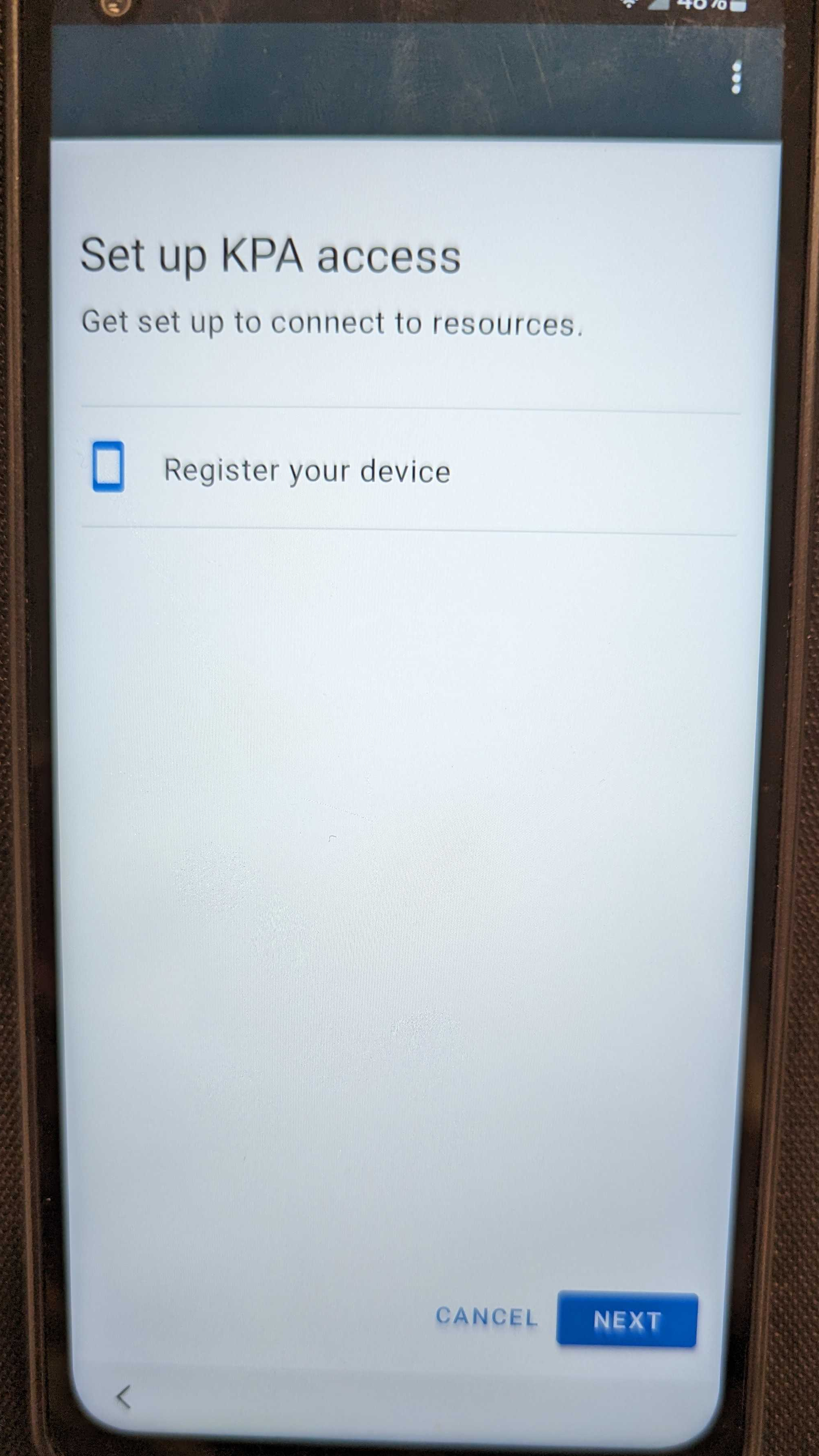
The device will load to the regular home screen and begin installing apps and policies. *Be patient this can take up to an hour to complete.
Once complete the default view should reload and you should see the complete device setup. The device should look like the below example.
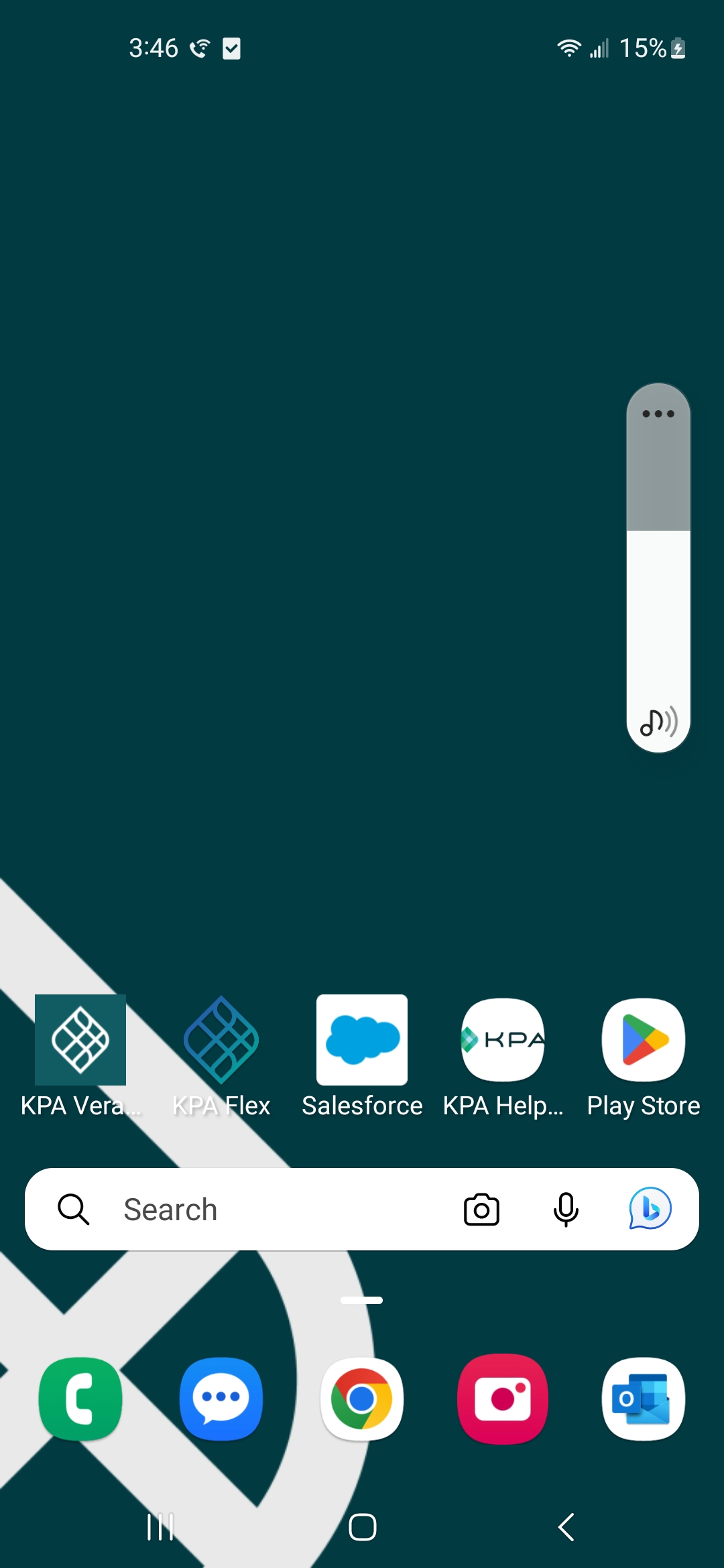
Related articles: