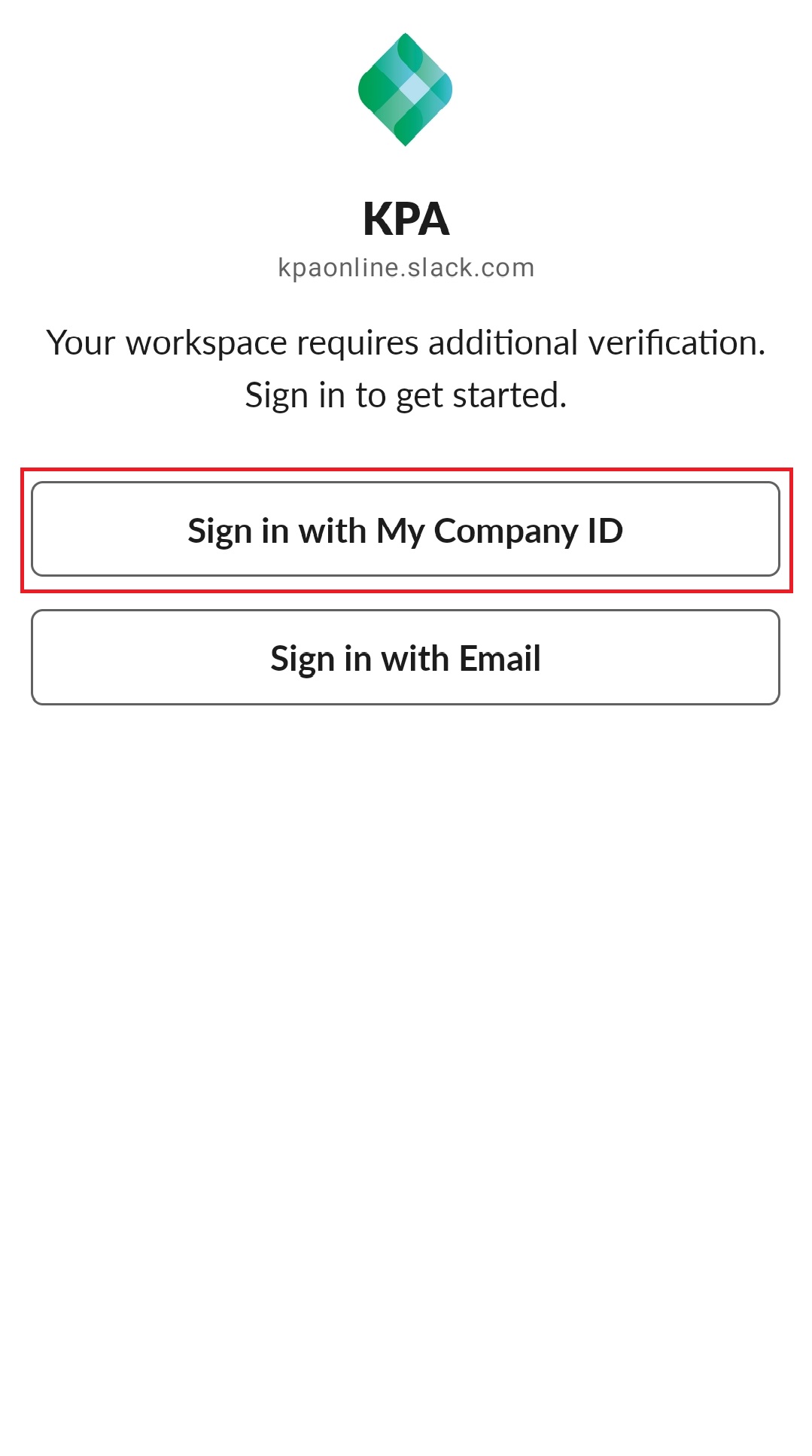Handheld Software and Apps
Installing Software:
The core application, (e.g. Microsoft Intune, KPA, Salesforce, and Rescue) will install automatically on your device. You can install additional apps from the Play Store.
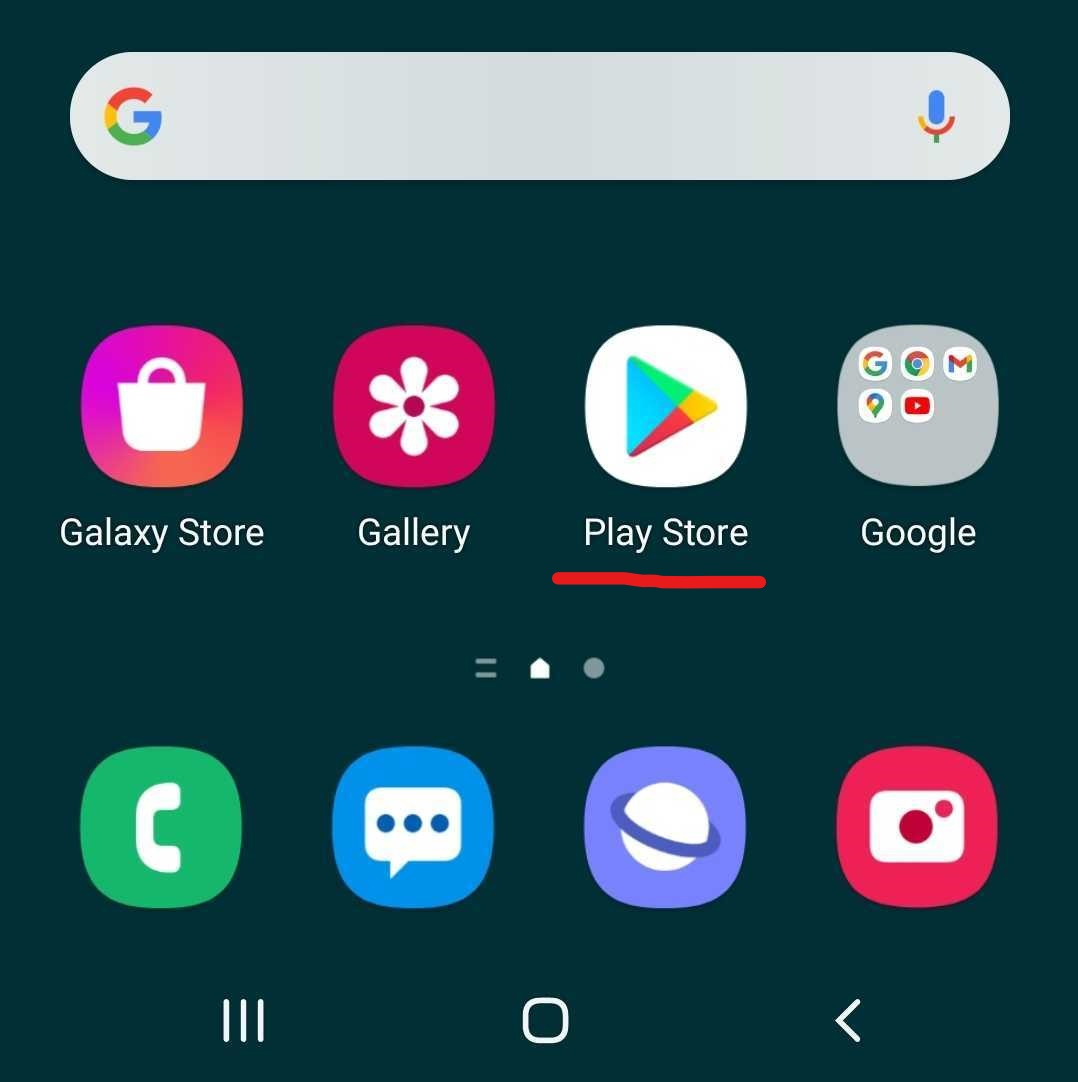
The Handheld uses a Google service account. This allows installs of only approved apps within the Google Play store.
KPA Sign-in Page
Some apps may require you to sign to the KPA Sign-in page the same way you would on a computer. The Username for the page should always be in the @KPAHQ.NET format and your KPA password. This may sometimes require a DUO authentication.
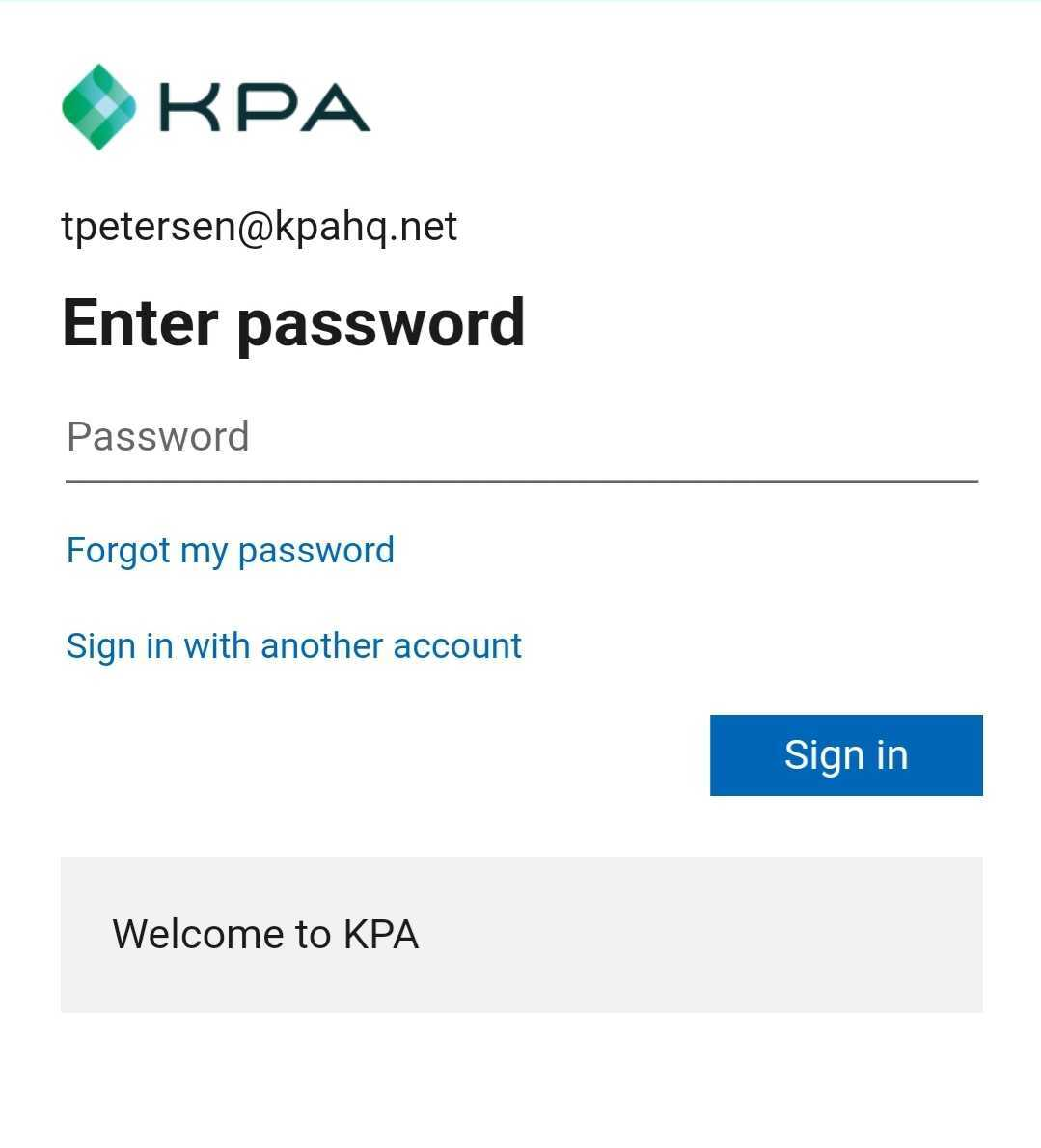
KPA Inspection app
Please make sure connect to WiFi the first time you log into the app. It will need to do a full sync which can take some time. Please use your same email and password to log in with.
If you have trouble logging in with the @kpa.io email please use @kpahe.net (E.G. tpetersen@kpahq.net)
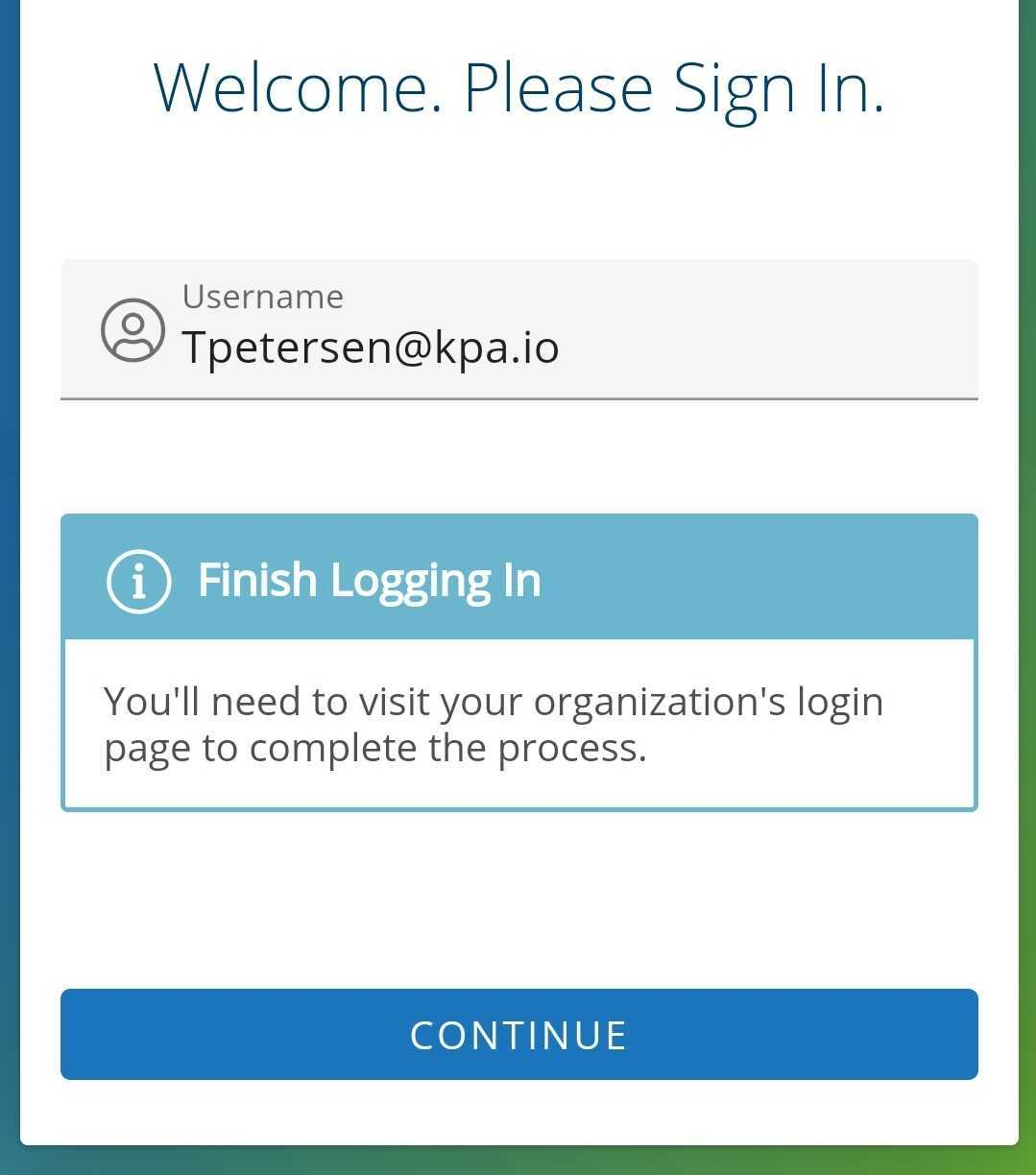
Microsoft Office
All of Microsoft Office software is available in the app store. We suggest installing Outlook for email and OneDrive to access all your files. Click "ADD ACCOUNT". Then select your KPA account and click add. The account will begin to sync.
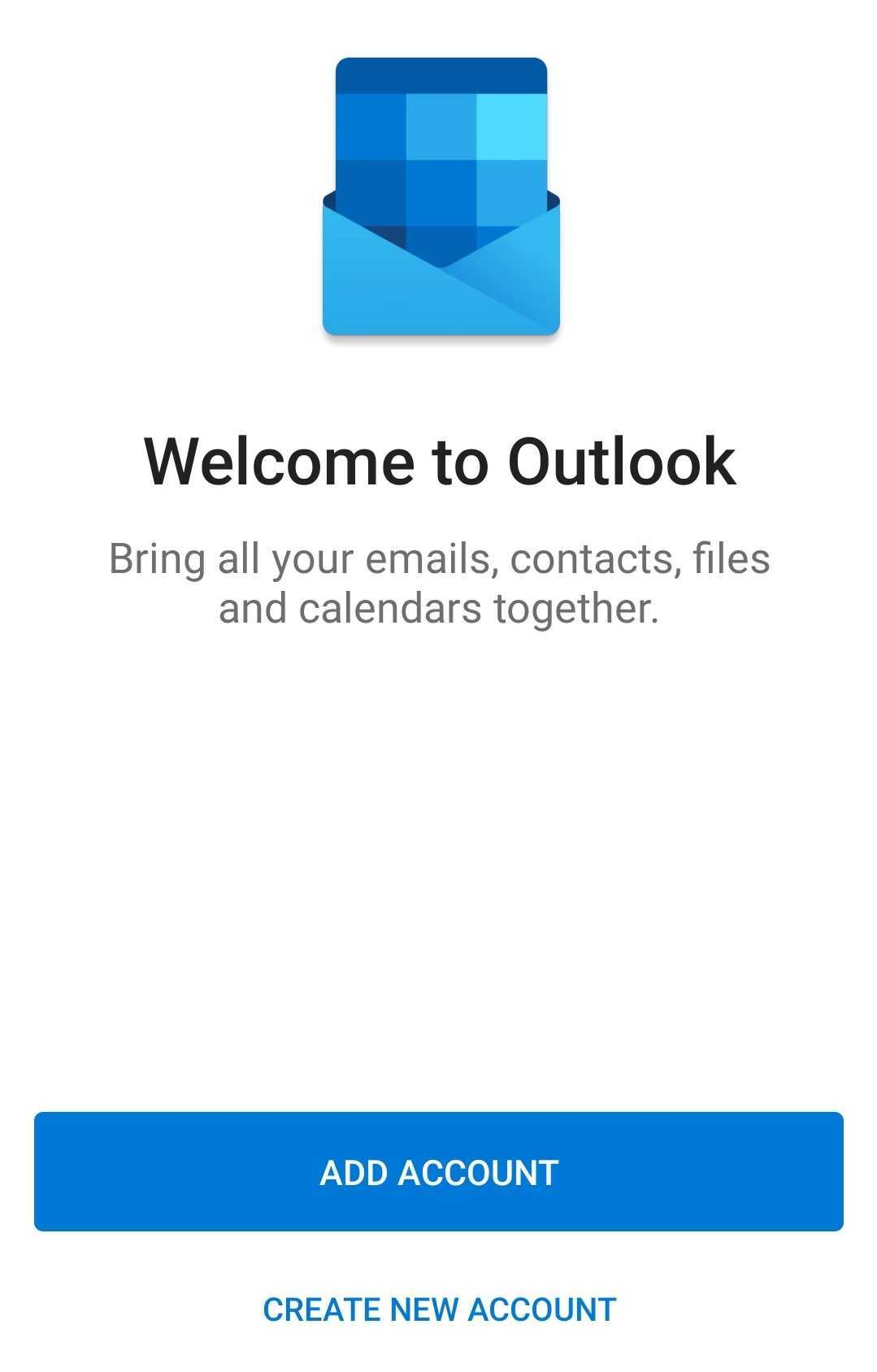
Salesforce app
Select “My Company ID”. This will take you to the standard KPA login. Once you have done this the app will save the login and you should be able to use the app freely.
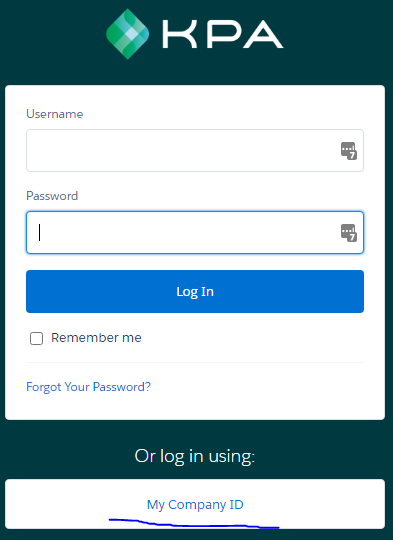
Slack
Select "Sign in with My Company ID". This will take you to the standard KPA login. Once you have done this the app will save the login and you should be able to use the app freely.