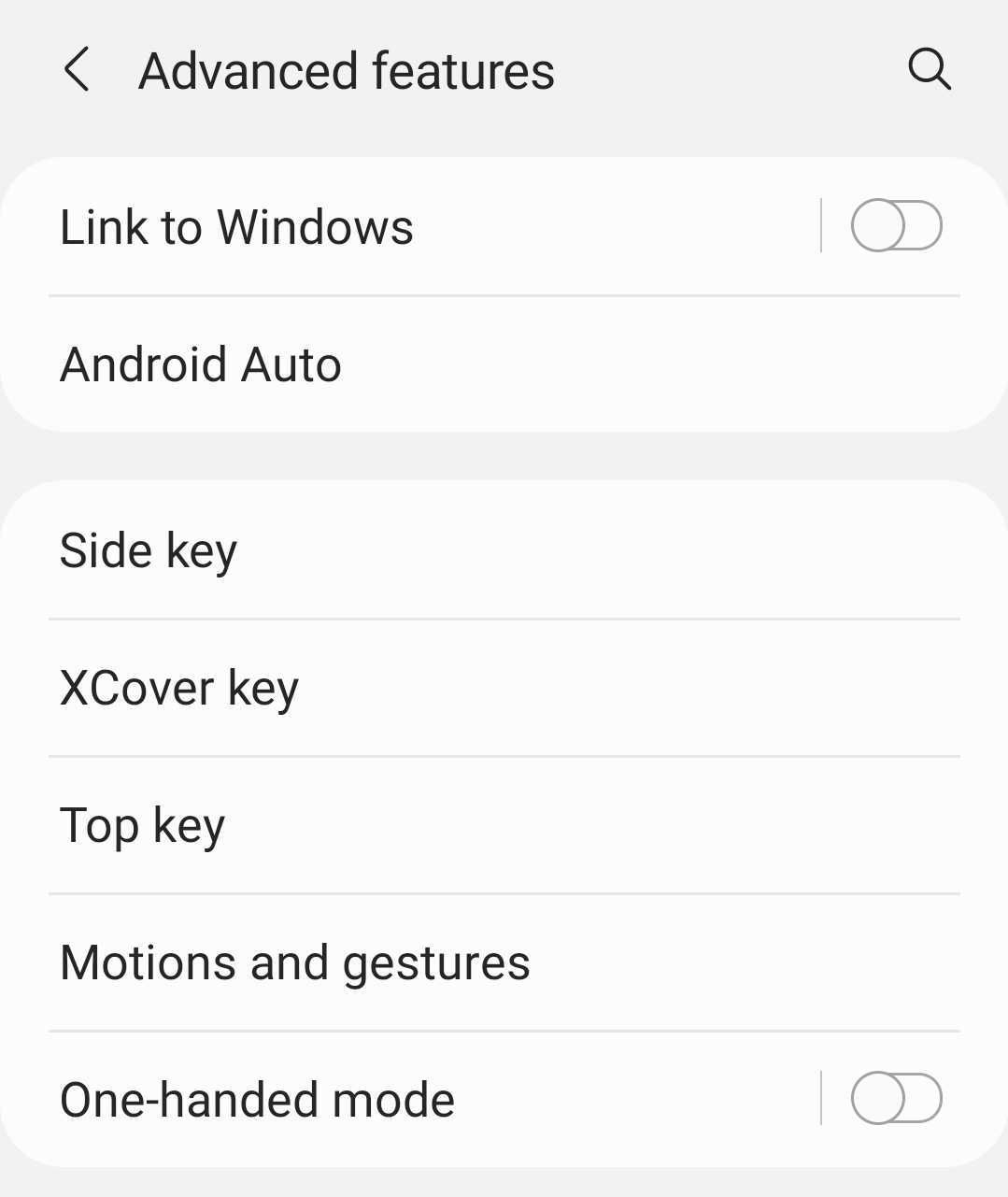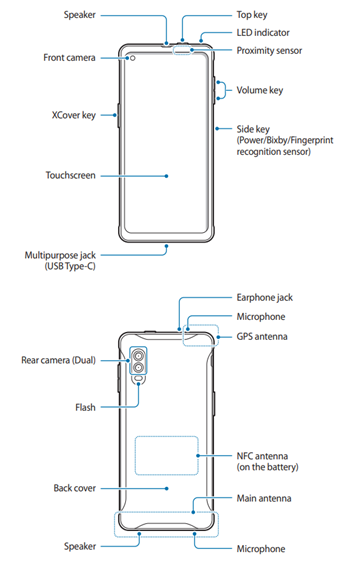Handheld Features and Management
Pin/Password setup:
Please set a PIN or Password. These policies are necessary for security and are compliant with mobile device management. The policy requires setting a four-digit numeric PIN at minimum for the device to be compliant with our mobile device management. The system will notify you on your KPA handheld when it is out of compliance. You can click on the notification, and it will guide you to the settings page to set a PIN or password. Once the device has checked in with our device management system the non-complaint status will clear, and you will no longer receive the notifications. You can also get to the PIN and Password settings by following the steps below.
- From the Settings screen, Select Security and Privacy.
- Click the Lock screen and a drop-down will appear. Select Screen lock.
- You will be given the option to set a PIN or Password from the screen
- The Pin can be 4-6 numbers
- The Password can contain letters, numbers, and symbols.
Voicemail setup:
- Call *86 (*VM) from the handset or the 10-digit mobile number from another phone.
- If a system greeting is played, press the Pound key (#) immediately to interrupt the greeting.
- Follow the instructions for choosing the language options then press the # key to confirm the choice.
- Press 1 for English then press the # key to confirm.
- When prompted, enter the 4-7 digit password then press the # key.
- If setting up the password for the first time, it can't have repeating digits (e.g., 1111) or consecutive digits (e.g., 1234).
- When prompted, say the signature (or name) then press the # key.
- To confirm the signature (or name), press the # key.
- When prompted, say the greeting then press the # key.
- To confirm the greeting, press the # key.
Call Forwarding:
You can turn on Call Forwarding from your mobile phone. If you had this setup on your previous phone the forwarding should already be set.
Immediate Call Forwarding
(mobile phone won't ring) - Call *72 + the 10-digit number that you want to forward your calls to (e.g., *72-908-123-4567).
Conditional Call Forwarding
(mobile phone will ring first and forward call when there's no answer) - Call *71 + the 10-digit number that you want to forward your calls to (e.g., *71-908-123-4567).
Remove Call Forwarding (mobile phone will ring) – Call *73 with no number that will remove all forwarding (e.g., *73)
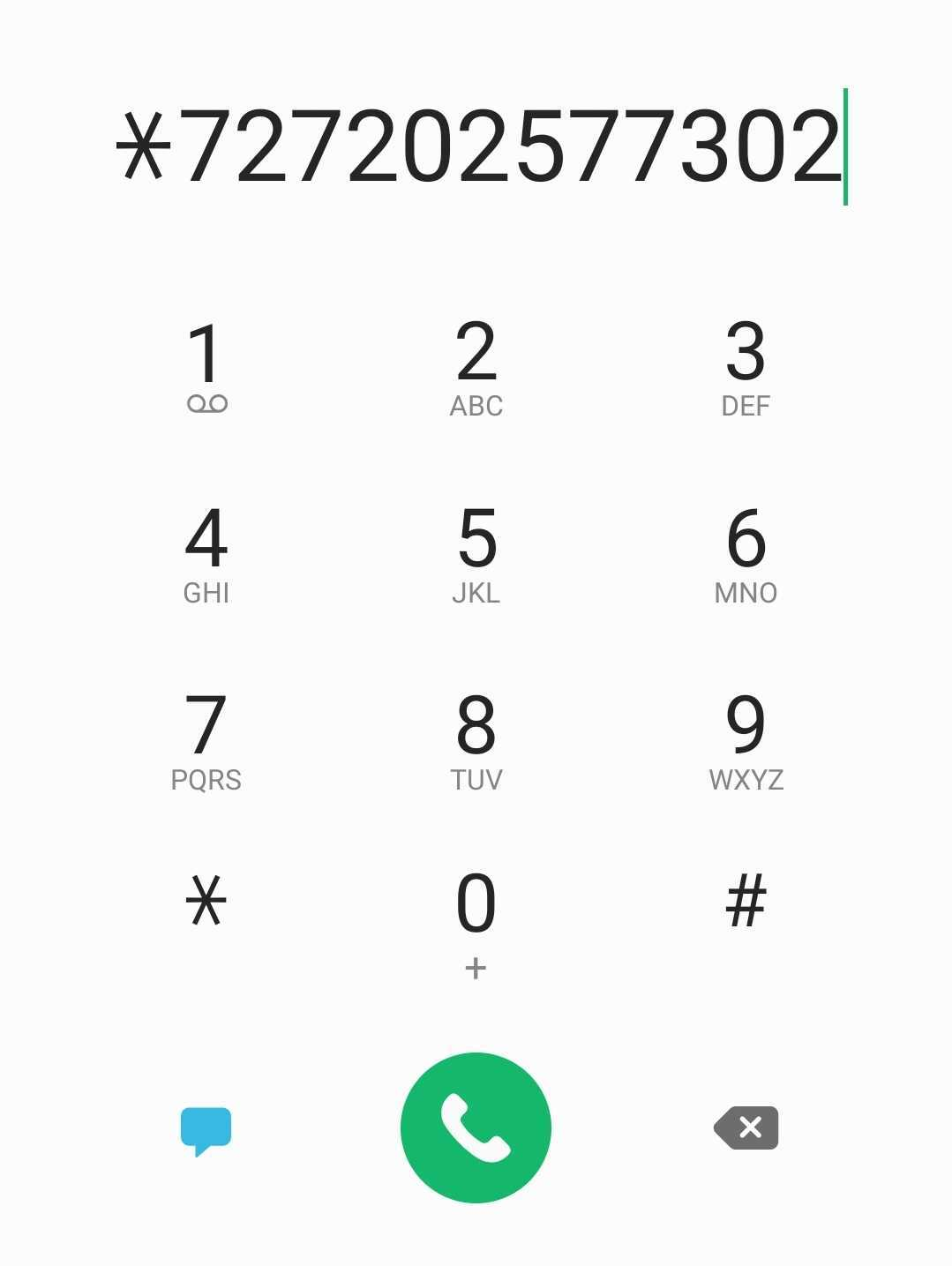
Mobile Hotspot/Tethering:
You can easily share your mobile network with your laptop or other device. You can configure the setting as needed from the Hotspot and Tethering menu.
From Settings> Connections> Mobile Hotspot and Tethering> Mobile Hotspot.
On the Mobile Hotspot and Tethering screen, you can toggle the switch to easily turn on and off. If you need to change the Network ID or check the password, click on Mobile Hotspot which will take you to the screen That displays The Network ID, password, and network band. You can change the password if you would like. You can always return to this screen to change that password.
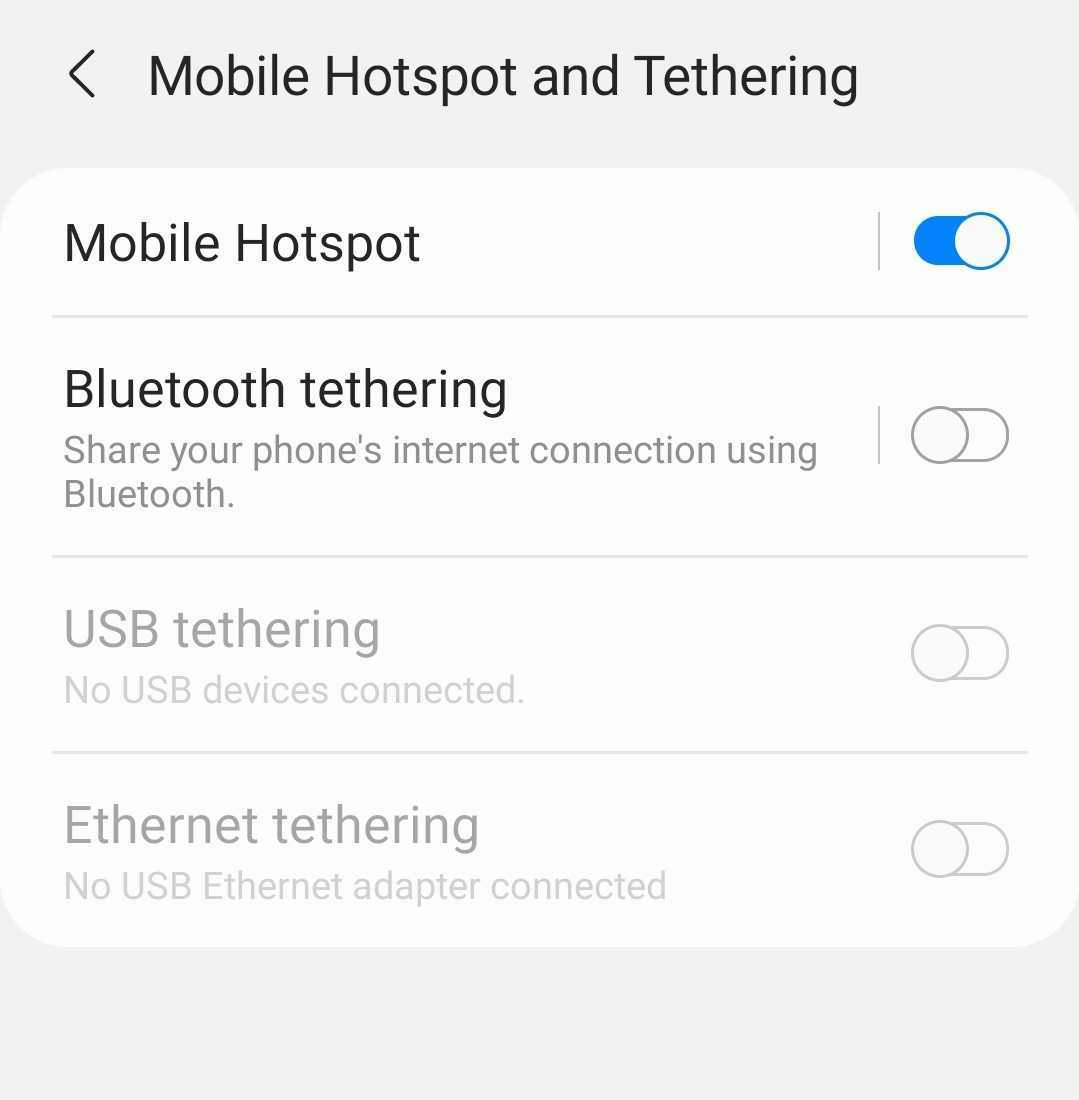
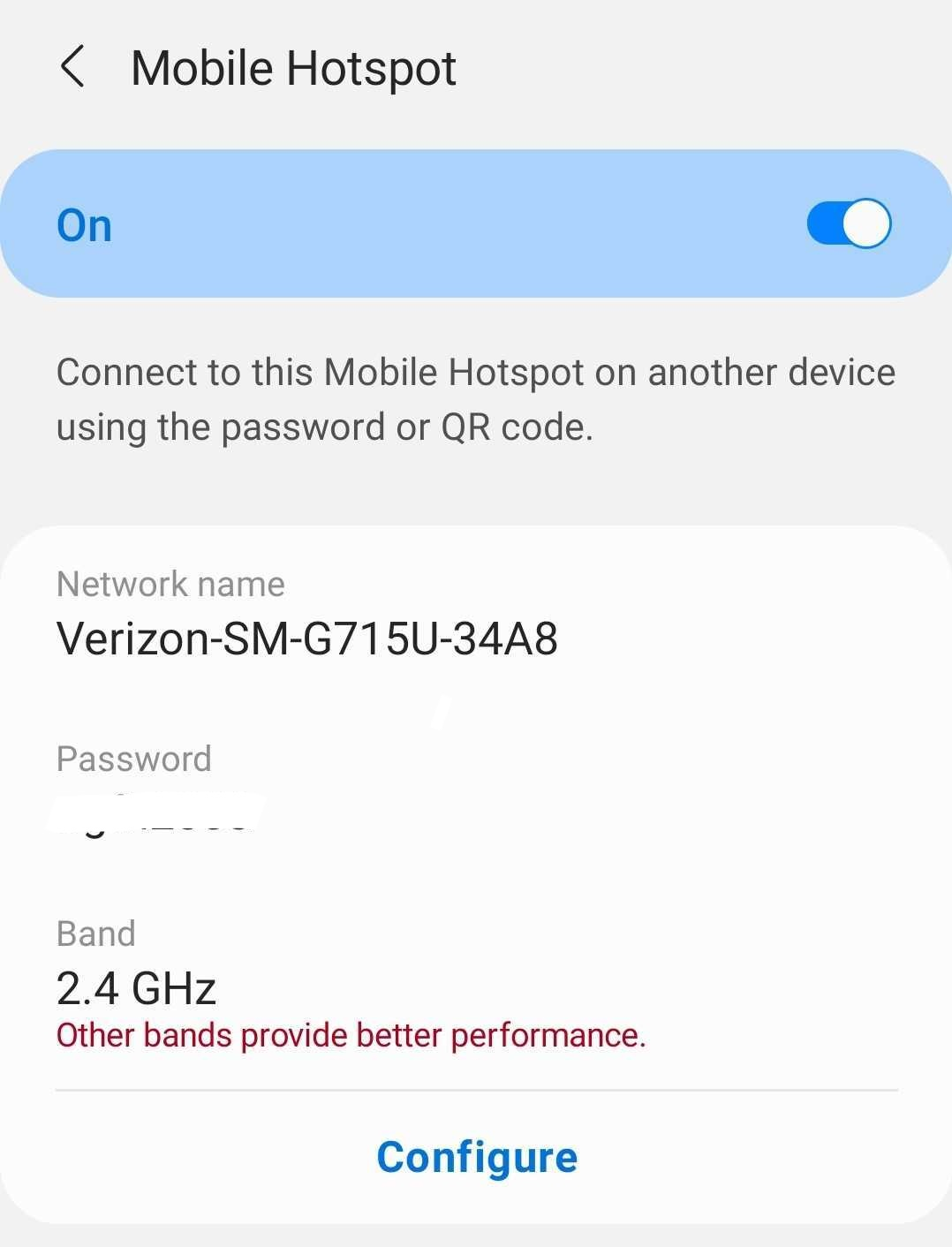
Screen Timeout and Display:
The display setting can be used to update brightness, font size, Screen Timeout, and other settings that may be helpful to set.
From Setting> Display
The default screen timeout on the Handheld is thirty seconds. You can adjust this (up to five minutes) from the display settings.
From Setting> Display >Screen Timeout
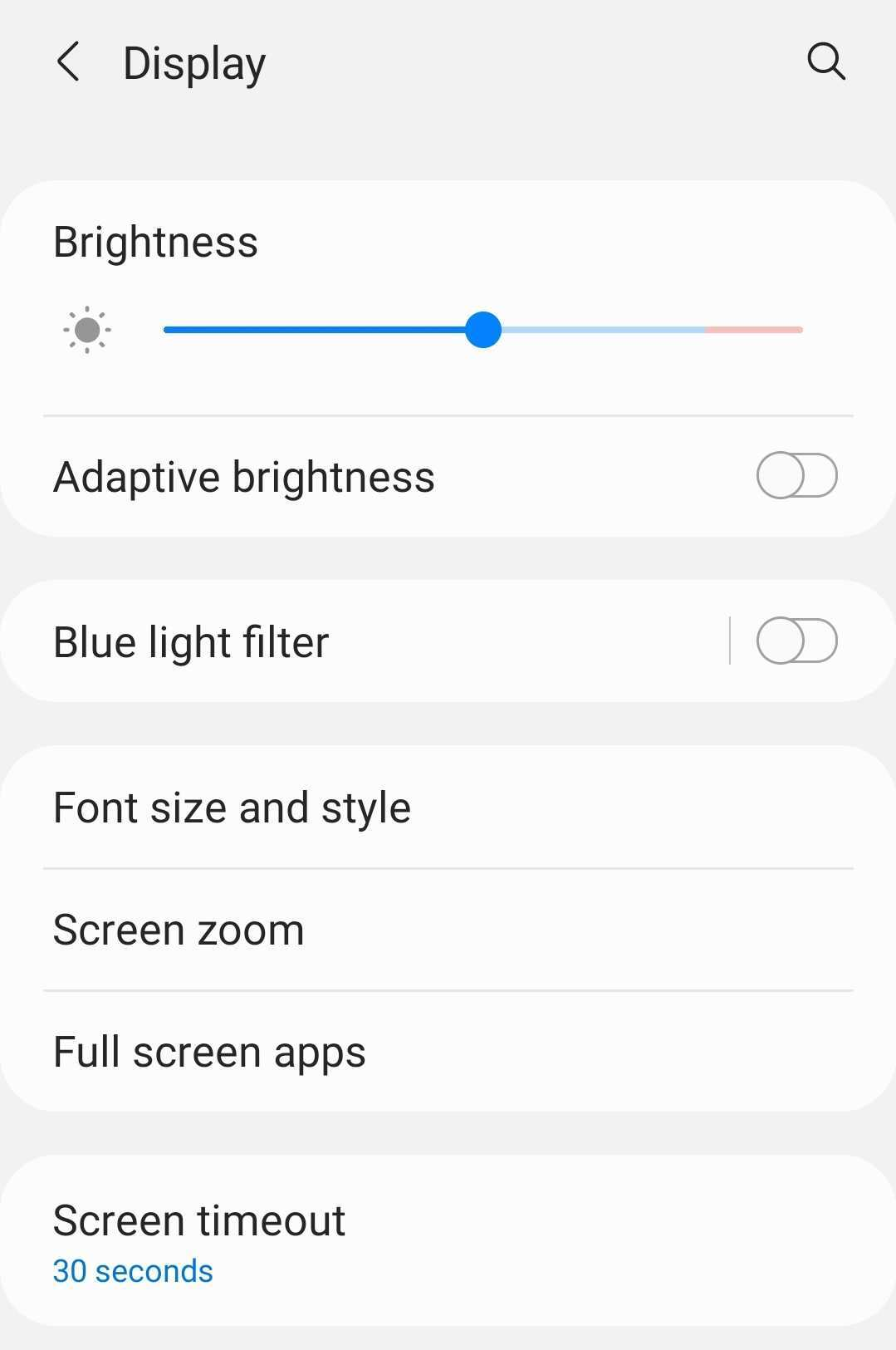
Side Button Configuration:
It’s easy for any user to customize the three external buttons on their Galaxy XCover Pro. Here’s how it’s done:
- Pull down the notification bar from the top of the screen and open Settings.
- Scroll down to Advanced features.
- Select the key you would like to program: the XCover key, the top key or the side key.
- Now you’ll see a list of apps you can activate with the key.
- Choose an action for that app — quick press or press and hold. Afterward, you can choose a second app for the other action.
- Repeat for the other buttons.
Now all the keys are customized and ready to go. And they can be changed at any time.